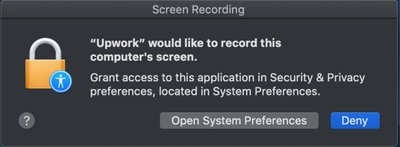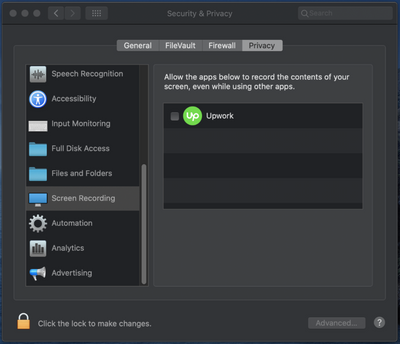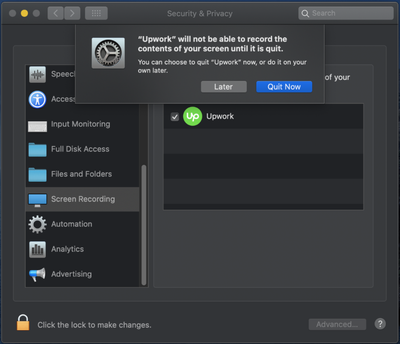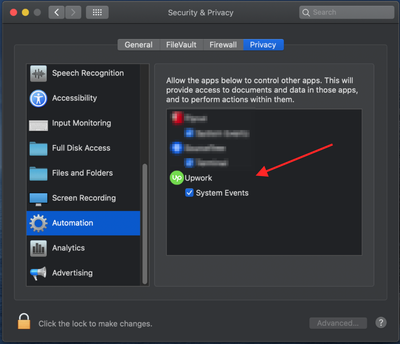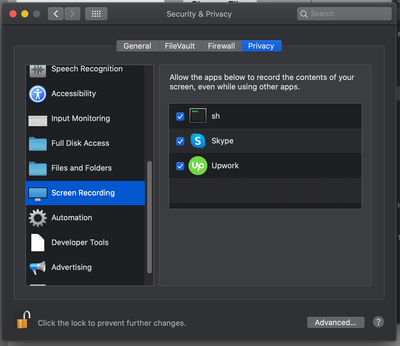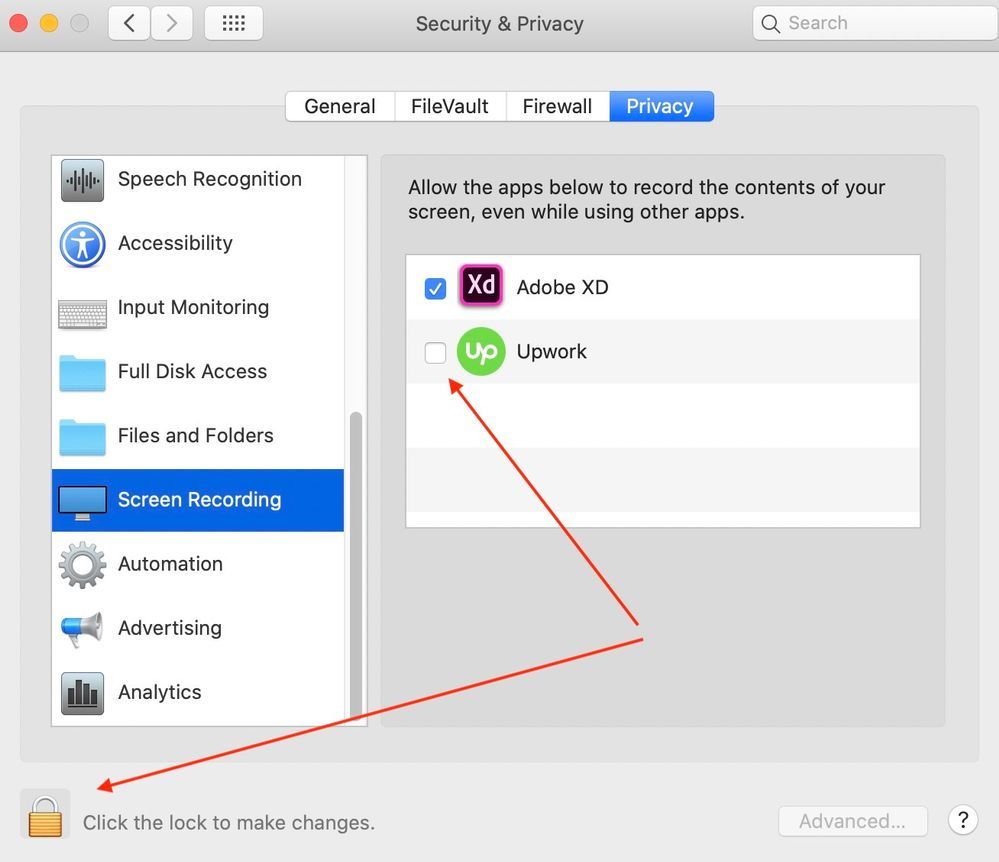- Subscribe to RSS Feed
- Mark Topic as New
- Mark Topic as Read
- Float this Topic for Current User
- Bookmark
- Subscribe
- Mute
- Printer Friendly Page
- Mark as New
- Bookmark
- Subscribe
- Mute
- Subscribe to RSS Feed
- Permalink
- Notify Moderator
Oct 7, 2019 08:33:28 AM by Andrew B
macOS screenshots not working right with Upwork app after recent update, macOS Mojave and Catalina
Since the last Upwork app update, maybe a week or so ago, the Upwork app is only capturing blank blue screens, or a blank blue macOS desktop, menu bar, and the upwork app window itself -- but nothing else.
The Upwork app prompted me to enable it for "Screen Recording" in system settings, which I did, but it still doesn't work.
Obviously the clients dislike this.
I've rebooted, uninstalled and reinstalled Upwork, and tried on both my Catalina MBP and my Mojave iMac and the result is the same.
Anyone else seeing this?
Any ideas for how to fix?
Thanks!
Andrew
Solved! Go to Solution.
- Mark as New
- Bookmark
- Subscribe
- Mute
- Subscribe to RSS Feed
- Permalink
- Notify Moderator
Oct 16, 2019 10:10:44 AM Edited Oct 16, 2019 10:11:29 AM by Valeria K
Hi Brylle and others,
I'd like to follow up here to clarify the issues that you and others have reported on this thread as well as fixes and workarounds we've been able to provide.
- The issue with screenshots has been fixed on the most recent version of Upwork Desktop App. It can be downloaded via this link.
- Some of you may still run into issues with being unable to uncheck the security option for screen capture. That is due to a known issue with Catalina OS that affects multiple apps not just Upwork Desktop App. The solution is to run `tccutil reset All` in Terminal app to force reset all permissions so that they are properly requested again.
Please, refer to Vladimir's post from earlier for more detailed instructions and screenshots:
Vladimir G. wrote:
1. Close the Desktop App
2. Run tccutil reset All com.upwork.Upwork in terminal to reset any granted permissions.
2.1. If "Upwork" STILL is present in the Screen Recording section of Settings & Privacy, then please use tccutil reset All.
3. Install the Upwork Desktop app version from this link.
4. Test functionality by taking a screenshot with the App (unless customized should be prompted by Ctrl+Alt+S or Ctrl+Alt+A, check the Keyboard Shortcuts in Settings to confirm this option is turned on) and authorize Upwork App when seeing this pop-up.
This is how the pop-up and your Security settings should look like after following the steps above:
1. Select "Open System Preferences".
2. Tick the box next to "Upwork".
3. Select "Quit Now"
4. Confirm "Upwork" is on the list as shown below.

- Mark as New
- Bookmark
- Subscribe
- Mute
- Subscribe to RSS Feed
- Permalink
- Notify Moderator
Oct 7, 2019 08:44:27 AM by Rene K
Also since the last update, it freezes on startup almost all the time. I think this update sucks. I've sent a bug report and got crickets.
"Where darkness shines like dazzling light" —William Ashbless
- Mark as New
- Bookmark
- Subscribe
- Mute
- Subscribe to RSS Feed
- Permalink
- Notify Moderator
- Mark as New
- Bookmark
- Subscribe
- Mute
- Subscribe to RSS Feed
- Permalink
- Notify Moderator
Oct 7, 2019 09:14:18 AM by Bojan S
Hi Andrew,
We apologize for the inconvenience this caused you. This is a known issue and our engineers are looking into it. I've escalated your report and our team will keep you updated regarding this issue directly via your existing support ticket.
We appreciate your patience while our team is working on fixing this issue.

- Mark as New
- Bookmark
- Subscribe
- Mute
- Subscribe to RSS Feed
- Permalink
- Notify Moderator
Oct 7, 2019 09:30:42 AM by Rene K
Means no more hourly payment protection for Mac users...
"Where darkness shines like dazzling light" —William Ashbless
- Mark as New
- Bookmark
- Subscribe
- Mute
- Subscribe to RSS Feed
- Permalink
- Notify Moderator
Oct 7, 2019 11:59:44 AM by Bojan S
Hi Andrew and Rene,
Could you please download this beta version of the app which includes a build that should resolve the issue? Also, please check these articles for mac's Security & Privacy settings:
How to Allow WebCam and Microphone with macOS Mojave
Enabling Screen Recording Permission on macOS Catalina
We hope this will help.
Thank you!

- Mark as New
- Bookmark
- Subscribe
- Mute
- Subscribe to RSS Feed
- Permalink
- Notify Moderator
Oct 7, 2019 01:48:51 PM by Edwin Marcelo V
Not working, I already tried installing the beta and setting all permissions
- Mark as New
- Bookmark
- Subscribe
- Mute
- Subscribe to RSS Feed
- Permalink
- Notify Moderator
Oct 7, 2019 03:03:51 PM by Bojan S
I'm sorry to hear that issue persists, Edwin Marcelo!
I will go ahead and follow up your concern with our team so that they can get back to you once they have more information.
Thank you for your patience!

- Mark as New
- Bookmark
- Subscribe
- Mute
- Subscribe to RSS Feed
- Permalink
- Notify Moderator
Oct 16, 2019 02:37:35 AM Edited Oct 16, 2019 02:45:10 AM by Brylle S
Having the same issue. The latest update and beta doesn't work.
It won't even allow you to change privacy permissions; the checkmark on privacy settings doesn't respond. It's checked but can't be unchecked, yet doesn't make proper screenhots anyway. It can only make screenhots of the desktop wallpaper and Upwork app's screen and navigation icon..
It's also annoying that the update is mandatory when it's not working.
As a workaround, I keep the version 5.2.3.771 and refuse version 5.3.3.800:
1. Open Upwork app version 5.2.3.771
If it got update for 5.3.3.800:
2. Go to "/Users/<Your User>/Library/Application Support/Upwork/Upwork/Updates/5.3.3.800"
3. Delete that update
4. Click Upwork's "Update Now" button. It will only keep the spinning turning because the update got deleted.
5. Quit Upwork app then open again.
- Mark as New
- Bookmark
- Subscribe
- Mute
- Subscribe to RSS Feed
- Permalink
- Notify Moderator
Oct 16, 2019 10:10:44 AM Edited Oct 16, 2019 10:11:29 AM by Valeria K
Hi Brylle and others,
I'd like to follow up here to clarify the issues that you and others have reported on this thread as well as fixes and workarounds we've been able to provide.
- The issue with screenshots has been fixed on the most recent version of Upwork Desktop App. It can be downloaded via this link.
- Some of you may still run into issues with being unable to uncheck the security option for screen capture. That is due to a known issue with Catalina OS that affects multiple apps not just Upwork Desktop App. The solution is to run `tccutil reset All` in Terminal app to force reset all permissions so that they are properly requested again.
Please, refer to Vladimir's post from earlier for more detailed instructions and screenshots:
Vladimir G. wrote:
1. Close the Desktop App
2. Run tccutil reset All com.upwork.Upwork in terminal to reset any granted permissions.
2.1. If "Upwork" STILL is present in the Screen Recording section of Settings & Privacy, then please use tccutil reset All.
3. Install the Upwork Desktop app version from this link.
4. Test functionality by taking a screenshot with the App (unless customized should be prompted by Ctrl+Alt+S or Ctrl+Alt+A, check the Keyboard Shortcuts in Settings to confirm this option is turned on) and authorize Upwork App when seeing this pop-up.
This is how the pop-up and your Security settings should look like after following the steps above:
1. Select "Open System Preferences".
2. Tick the box next to "Upwork".
3. Select "Quit Now"
4. Confirm "Upwork" is on the list as shown below.

- Mark as New
- Bookmark
- Subscribe
- Mute
- Subscribe to RSS Feed
- Permalink
- Notify Moderator
Oct 16, 2019 10:31:08 AM by Brylle S
Thank you very much ![]()
This has worked for me, so with my other apps..
- Mark as New
- Bookmark
- Subscribe
- Mute
- Subscribe to RSS Feed
- Permalink
- Notify Moderator
Oct 22, 2019 12:26:18 AM by Saroj K
I followed the steps exactly as instructed in https://community.upwork.com/t5/Freelancers/macOS-screenshots-not-working-right-with-Upwork-app-afte....
However, it still doesn't work.
Upwork is available and checked under Privacy > Screen Recording section. However, Upwork is not available at all under Privacy > Automation section.
- Mark as New
- Bookmark
- Subscribe
- Mute
- Subscribe to RSS Feed
- Permalink
- Notify Moderator
Oct 22, 2019 12:46:53 AM by Goran V
Hi Saroj,
One of our team members will reach out to you via ticket as soon as possible and assist you further. Thank you.

- Mark as New
- Bookmark
- Subscribe
- Mute
- Subscribe to RSS Feed
- Permalink
- Notify Moderator
Oct 22, 2019 06:00:21 PM by John Paul C
I tried this solution and I can't tick the upwork on the screen recording menu. App is still taking screenshot of my desktop but not the other windows that I'm currently working on. Im using mac OS catalina 10.15. Help.
- Mark as New
- Bookmark
- Subscribe
- Mute
- Subscribe to RSS Feed
- Permalink
- Notify Moderator
Nov 13, 2019 08:14:25 AM by Morgan C
This isn't working and I've tried to get the recording to work by trouble shooting for 2 wks. This is worrying me b/c I am a very honest and trustworthy freelancer, but I would like to have my work insured b/c I've had issues in the past with scammy users. How can I get the recording to work?
computer: Macbook Pro MacOS Catalina Version 10.15
- Mark as New
- Bookmark
- Subscribe
- Mute
- Subscribe to RSS Feed
- Permalink
- Notify Moderator
Nov 13, 2019 08:58:53 AM by Bojan S
Hi Morgan,
I'm sorry to hear about the trouble this caused. Please check the tips Valeria and Vladimir shared in this post. Let us know if the issue persists.
Thank you.

- Mark as New
- Bookmark
- Subscribe
- Mute
- Subscribe to RSS Feed
- Permalink
- Notify Moderator
Nov 13, 2019 10:50:32 AM by Morgan C
Yes i've tried this and my computer does not do step 4. I cannot figure out why.
- Mark as New
- Bookmark
- Subscribe
- Mute
- Subscribe to RSS Feed
- Permalink
- Notify Moderator
Nov 13, 2019 11:08:32 AM by Bojan S
Hi Morgan,
Could you please click on the lock to make changes to your settings? Let us know if that worked!
Thank you!

- Mark as New
- Bookmark
- Subscribe
- Mute
- Subscribe to RSS Feed
- Permalink
- Notify Moderator
Nov 13, 2019 11:33:04 AM by Morgan C
as an option .... any advice?
- Mark as New
- Bookmark
- Subscribe
- Mute
- Subscribe to RSS Feed
- Permalink
- Notify Moderator
Nov 13, 2019 12:25:53 PM by Bojan S
Hi Morgan,
One of our team members will reach out to you directly via a support ticket to assist you further with this concern.
Thank you for your patience.

- Mark as New
- Bookmark
- Subscribe
- Mute
- Subscribe to RSS Feed
- Permalink
- Notify Moderator
Nov 14, 2019 06:42:29 AM by Morgan C
I uninstalled the UPwork software on my Mac and it still isn't
screenshotting my screen.
I need better assistance please.
Thanks,
morgan
- Mark as New
- Bookmark
- Subscribe
- Mute
- Subscribe to RSS Feed
- Permalink
- Notify Moderator
- Mark as New
- Bookmark
- Subscribe
- Mute
- Subscribe to RSS Feed
- Permalink
- Notify Moderator
Jan 31, 2020 07:52:12 AM by Madelaine R
Hi! I had the same issue when the upwork tracker automatically updated after I reboot my computer w/ catalina OS. I installed the beta version and that fixed the issue but I'm now getting a prompt to update my tracker which I don't want to do. How can I prevent the app from updating?
- Mark as New
- Bookmark
- Subscribe
- Mute
- Subscribe to RSS Feed
- Permalink
- Notify Moderator
Jan 31, 2020 11:03:53 AM by Bojan S
Hi Madeline,
Feel free to install the new Desktop App as it should be fixed. Additionally, you can refer to this help article for troubleshooting tips and let us know if you still experience issues after applying them.
Thank you!

- Mark as New
- Bookmark
- Subscribe
- Mute
- Subscribe to RSS Feed
- Permalink
- Notify Moderator
- Mark as New
- Bookmark
- Subscribe
- Mute
- Subscribe to RSS Feed
- Permalink
- Notify Moderator
Nov 22, 2019 05:16:05 PM by Madelyn G
Did these steps and Upwork still does not pop up as an option under Screenshot settings. What else can I do to resolve this issue? I'm running on macOS Catalina.
- Mark as New
- Bookmark
- Subscribe
- Mute
- Subscribe to RSS Feed
- Permalink
- Notify Moderator
Nov 22, 2019 06:55:53 PM by Joanne P
Hi Emmelie and Madelyn,
One of our team members will reach out and assist you directly via support ticket, thank you.

- Mark as New
- Bookmark
- Subscribe
- Mute
- Subscribe to RSS Feed
- Permalink
- Notify Moderator
Nov 25, 2019 12:37:15 PM by Megan V
2. Run tccutil reset All com.upwork.Upwork in terminal to reset any granted permissions.
2.1. If "Upwork" STILL is present in the Screen Recording section of Settings & Privacy, then please use tccutil reset All.
Can anyone explain this to someone who is clueless as to what this means?
- Mark as New
- Bookmark
- Subscribe
- Mute
- Subscribe to RSS Feed
- Permalink
- Notify Moderator
Nov 26, 2019 05:22:50 AM by Vladimir G
Hi Megan,
Sorry about the delay in following up on your question. If you haven't followed this step yet, please run `tccutil reset All` in Terminal app to force reset all permissions so that they are properly requested again.
Please refer to my earlier post here and let me know if you need further assistance.

- Mark as New
- Bookmark
- Subscribe
- Mute
- Subscribe to RSS Feed
- Permalink
- Notify Moderator
Dec 13, 2019 03:19:01 AM by Dennise Michelle L
not working again after the update and Upwork is not appearing in the automation so anywhere to tick untick.
- Mark as New
- Bookmark
- Subscribe
- Mute
- Subscribe to RSS Feed
- Permalink
- Notify Moderator
Dec 13, 2019 03:25:22 AM by Goran V
Thank you for the follow up Dennise,
One of our team members will reach out to you via ticket as soon as possible and assist you further with the desktop app. Thank you.

- Mark as New
- Bookmark
- Subscribe
- Mute
- Subscribe to RSS Feed
- Permalink
- Notify Moderator
Apr 22, 2020 06:37:05 AM by Norm S
My desktop time tracker/chat app no longer works. It only shows a four screen walkthrough, but then fails to load my time tracker and chat. This happened as of yesterday, when it was functioning normally.
I have not updated my OS in several weeks. I uninstalled and reinstalled the desktop app. I have also disconnected my connected services, but nothing works. Everytime I restart the app.
OS: macOS Catalina 10.15.3
upwork: 5.5.3.883
- Mark as New
- Bookmark
- Subscribe
- Mute
- Subscribe to RSS Feed
- Permalink
- Notify Moderator
- Mark as New
- Bookmark
- Subscribe
- Mute
- Subscribe to RSS Feed
- Permalink
- Notify Moderator
May 21, 2020 10:38:03 AM by Sviatoslav K
Hi,
I have the same problem as everyone else here.
I followed the linked post instructions literally with no effect. The permission is enabled but screenshot contains only Upwork app windows, that's all.
- Mark as New
- Bookmark
- Subscribe
- Mute
- Subscribe to RSS Feed
- Permalink
- Notify Moderator
May 21, 2020 11:20:26 AM by Bojan S
Hi Slava,
Could you please try Troubleshooting tips shared in this help article. If the issue persists, please report it following ''How do I report a problem?'' section of previously shared Troubleshooting guide, and our team will assist you directly.
Thank you.

- Mark as New
- Bookmark
- Subscribe
- Mute
- Subscribe to RSS Feed
- Permalink
- Notify Moderator
- Mark as New
- Bookmark
- Subscribe
- Mute
- Subscribe to RSS Feed
- Permalink
- Notify Moderator
Jun 1, 2020 08:10:12 AM by Grace H
I have reset the terminal with 'tccutil reset All com.upwork.Upwork' 5 times, re-downloaded the app and updated the app at least 5 times. App is still only screenshooting itself. I have pictures &&& Video and have been in email chats with support and all of the same directions and NO RESULTS. I have two clients that I busted my ass to get and now I cannot work because the platform that is taking a percentage of my pay to provide these services, cannot fix it.
- Mark as New
- Bookmark
- Subscribe
- Mute
- Subscribe to RSS Feed
- Permalink
- Notify Moderator
Jun 1, 2020 08:22:36 AM by Grace H
I have been having the same issue- and have reset everything, went into terminal and reset there- what exactly did you do?
- Mark as New
- Bookmark
- Subscribe
- Mute
- Subscribe to RSS Feed
- Permalink
- Notify Moderator
Jun 1, 2020 08:40:00 AM by Bojan S
Hi Grace,
I apologize for the inconvenience this caused. I'll go ahead and follow up with the team handling your case and you can expect to receive an update on your ticket directly.
Thank you for your patience.

- Mark as New
- Bookmark
- Subscribe
- Mute
- Subscribe to RSS Feed
- Permalink
- Notify Moderator
| User | Count |
|---|---|
| 446 | |
| 321 | |
| 312 | |
| 237 | |
| 175 |