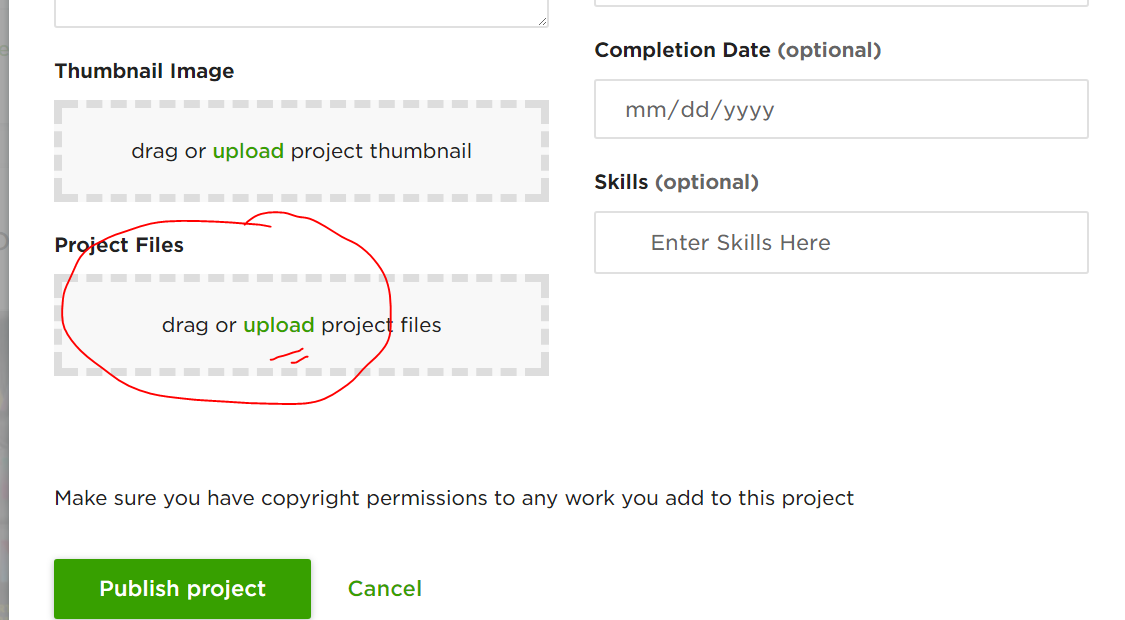- Subscribe to RSS Feed
- Mark Topic as New
- Mark Topic as Read
- Float this Topic for Current User
- Bookmark
- Subscribe
- Mute
- Printer Friendly Page
- Mark as New
- Bookmark
- Subscribe
- Mute
- Subscribe to RSS Feed
- Permalink
- Notify Moderator
Sep 21, 2017 01:58:51 PM by James F
How to add multiple image of a project in portfolio
Hi,
Can anyone please guide, how to add multiple images of a project in portfolio? Please help. Thanks!
- Mark as New
- Bookmark
- Subscribe
- Mute
- Subscribe to RSS Feed
- Permalink
- Notify Moderator
Sep 21, 2017 02:06:00 PM by Abderrazzak B
when this comes out:
you can upload as many images as you want (as project files)
- Mark as New
- Bookmark
- Subscribe
- Mute
- Subscribe to RSS Feed
- Permalink
- Notify Moderator
May 14, 2020 11:33:10 AM by Jeremy R
where does that page show up? When I select project image cover, this is all it says:
- Mark as New
- Bookmark
- Subscribe
- Mute
- Subscribe to RSS Feed
- Permalink
- Notify Moderator
May 14, 2020 12:57:00 PM by Bojan S
Hi Jeremy,
While the experience and the steps have changed since this Community thread was started and now freelancers have an option to choose from three different templates when uploading a portfolio item, they can still add multiple images either by dragging and dropping them or by browsing a folder. Please see the Add Portfolio Items section of this article.
Thank you!

- Mark as New
- Bookmark
- Subscribe
- Mute
- Subscribe to RSS Feed
- Permalink
- Notify Moderator
Mar 6, 2022 03:09:56 AM by Surajeeka B
Dear...
I'm Surajeeka B. I could not add my images to my profile to show my experience. Pl. give me chance to upload my images again.
Thanks.
- Mark as New
- Bookmark
- Subscribe
- Mute
- Subscribe to RSS Feed
- Permalink
- Notify Moderator
- Mark as New
- Bookmark
- Subscribe
- Mute
- Subscribe to RSS Feed
- Permalink
- Notify Moderator
- Mark as New
- Bookmark
- Subscribe
- Mute
- Subscribe to RSS Feed
- Permalink
- Notify Moderator
Mar 6, 2022 04:42:41 AM by NikolaS N
Hi Surajeeka,
Thank you for reaching out to us. Could you please share more information about the issue you experience while trying to add images to your portfolio?
To add a project to your portfolio please follow the steps below:
- Go to Find Work › Profile
- Scroll down to the Portfolio section and choose the Add (+) button
- Enter the details of the project and select Publish Project
Thumbnail images, URLs, and/or project files can be attached for clients to view. Images can be in .jpg, .jpeg, .gif, or .png format. The minimum dimensions for images are 400px width by 300px height, however 1000px width by 750px height is recommended. Attachments can be in .doc, .swf, or .pdf format. The maximum size is 5 MB for the thumbnail and 25 MB for attachments.
You can find more information in this help article.