Updates to Work Diary (Updated 12/10/21)
- Subscribe to RSS Feed
- Mark as New
- Mark as Read
- Bookmark
- Subscribe
- Printer Friendly Page
- Notify Moderator
See the comments below for updates made since the initial release.
The following changes were implemented today:
- Add Client name to contract list
- Change activity codes from standard dropdown to searchable dropdown
- Increase screenshot size on desktop to restore the 6-segment row
- Set talent timezone as the default, rather than UTC
We have more updates planned. Stay tuned and please continue to share your feedback in the Community discussion!
Work Diary is being modernized for better stability and improved mobile experience. You’ll still log hours as you did before, with changes in how it looks and improved responsivity. We are in the process of updating all the Work Diary views over the coming months. During that time, you may see different versions depending on how you access your diary.
Updates to Work Diary include:
- Logged time is displayed in groups based on the continuous session
- This differs slightly from the previous design in which logged time populated in rows segmented in one-hour increments.
- Easily to view hours when logging time with the Desktop App or adding time manually
- You’ll still be able to individually select billing segments to edit
- Once added, manual time will appear in a separate group
- New colors to differentiate logged time
- Dark blue indicates tracked time
- Light blue indicates manual time (Tip: add manual time via the green “Add Manual Time” button)
- Improved mobile app experience
- Billing segments will now be more easily viewable when using the mobile app
- Quickly edit individual billing/time segments, or remove an entire group of time
- Edit or remove individual segments of time by selecting the checkbox that appears when in hover state over the time’s screenshots
- Remove an entire group of time by selecting the ellipses menu and choosing “Remove”
- Time zone is now found via the clock icon
- The time zone defaults to UTC, so be sure to check this for accuracy as you usually would to toggle between UTC and your local time zone
- The option to select “Client’s local time” will also be available for agencies
Helpful Tips
New Work Diary colors and layout help differentiate between tracked and manual time.
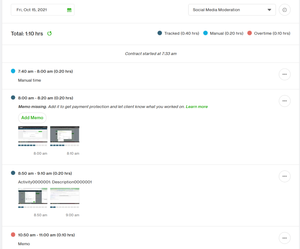
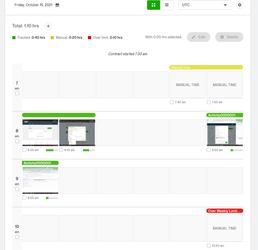
Remove or edit segments of logged time, or remove an entire group of time.
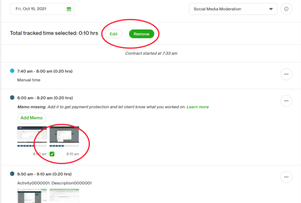
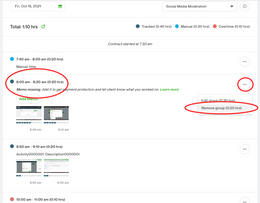
Edit a memo by selecting “Edit group” from the ellipses menu (that’s the three dots in the right corner).
A memo is the note you create to describe what you are working on during a session. These are important to add so your client knows what you were working on, and to make sure you qualify for Upwork Payment Protection.
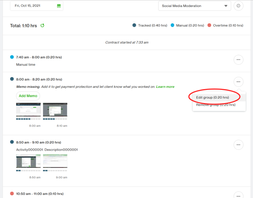
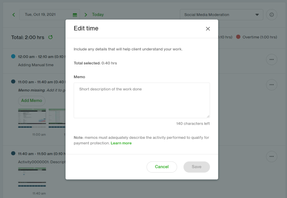
For more information, please refer to the Help article. Let us know your thoughts about these updates as you log time in Work Diary by visiting the Community discussion here.