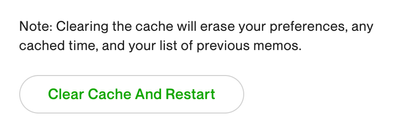- Subscribe to RSS Feed
- Mark Topic as New
- Mark Topic as Read
- Float this Topic for Current User
- Bookmark
- Subscribe
- Mute
- Printer Friendly Page
- Mark as New
- Bookmark
- Subscribe
- Mute
- Subscribe to RSS Feed
- Permalink
- Notify Moderator
Mar 25, 2020 08:58:06 AM by Timofey B
Upwork Time Tracker - "An unknown error has occurred"
I can't login in to my upwork time tracker.
After entering email and password and short loading I get a message: "An unknown error has occurred".
My client is waiting for me to start on his project, and I am stuck on this step.
Mac OS - 10.15.3
Time tracker - 5.3.3.862
Solved! Go to Solution.
- Mark as New
- Bookmark
- Subscribe
- Mute
- Subscribe to RSS Feed
- Permalink
- Notify Moderator
Apr 3, 2020 04:09:14 AM by Timofey B
I did fix the issue my self and just now have time to address it here.
The way I was able to fix it:
On my macbook I deleted the app from applications folder and then searched (via mac os search bar) and deleted any mentions of upwork on the computer. After reinstalling the application I was able to log in and start loggin hours.
- Mark as New
- Bookmark
- Subscribe
- Mute
- Subscribe to RSS Feed
- Permalink
- Notify Moderator
Apr 3, 2020 04:09:14 AM by Timofey B
I did fix the issue my self and just now have time to address it here.
The way I was able to fix it:
On my macbook I deleted the app from applications folder and then searched (via mac os search bar) and deleted any mentions of upwork on the computer. After reinstalling the application I was able to log in and start loggin hours.
- Mark as New
- Bookmark
- Subscribe
- Mute
- Subscribe to RSS Feed
- Permalink
- Notify Moderator
Jul 7, 2020 05:40:38 AM by Namisha A
I am also facing the same problem. Please resolve it as soon as possible. I am unable to continue my work.
- Mark as New
- Bookmark
- Subscribe
- Mute
- Subscribe to RSS Feed
- Permalink
- Notify Moderator
Oct 7, 2020 10:04:12 PM by Parveen K
Hi Timofey
I follow your steps but still, I am getting the same issue. Please guide if anyone has a solution to this problem.
Regards,
Parv Kumar
- Mark as New
- Bookmark
- Subscribe
- Mute
- Subscribe to RSS Feed
- Permalink
- Notify Moderator
Oct 7, 2020 10:14:03 PM by Joanne P
Hi Parv,
If you haven't already, could you please try following the steps shared in this help article? If the issue persists please report the problem and one of our team members will assist you directly.

- Mark as New
- Bookmark
- Subscribe
- Mute
- Subscribe to RSS Feed
- Permalink
- Notify Moderator
Apr 20, 2021 09:11:29 PM Edited Apr 20, 2021 09:12:22 PM by Wyndel S
This absolutely worked for me! Thank you, Timofey! Love from the Philippines! ❤️
- Mark as New
- Bookmark
- Subscribe
- Mute
- Subscribe to RSS Feed
- Permalink
- Notify Moderator
Apr 5, 2020 02:24:14 AM Edited Apr 7, 2020 02:52:12 AM by Vladimir L
I had a same problem on Ubuntu 18.04.
In addition to unstalling the previous version and installing new one, I needed to delete application cache:
Click on system tray Upwork icon, then Settings, then Advanced, then "Clear Cache And Restart".
- Mark as New
- Bookmark
- Subscribe
- Mute
- Subscribe to RSS Feed
- Permalink
- Notify Moderator
May 21, 2020 10:24:40 AM by Petio P
Yes, this worked for me. Clearing the cache was all that was needed.
- Mark as New
- Bookmark
- Subscribe
- Mute
- Subscribe to RSS Feed
- Permalink
- Notify Moderator
Jul 7, 2021 12:28:39 PM Edited Jul 7, 2021 12:31:38 PM by Rupak N
Sorry, I cannot delete it, the answer is already above 🙂 found once I posted 🙂
I have resolved the issues by clearing the cache and Restart. Click the icon in the taskbar or at the top bar and click "Settings" and then go to "Advanced" and go below where you will see the "Clear Cache and Restart"
With that, I am able to log in again.
Rupak
https://webocreation.com
- Mark as New
- Bookmark
- Subscribe
- Mute
- Subscribe to RSS Feed
- Permalink
- Notify Moderator