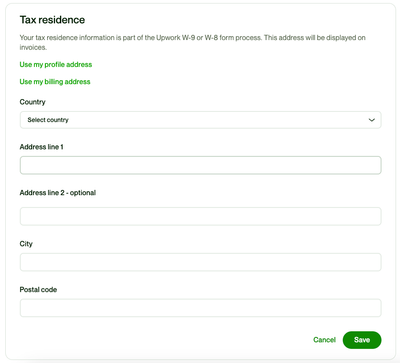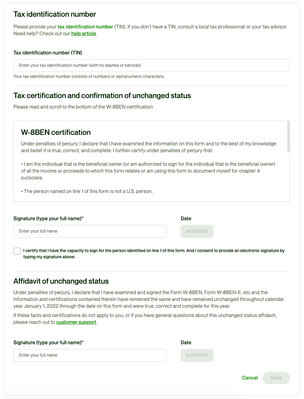How to Update Your Tax Information (U.S.)
How to Update Your Tax Information (Non-U.S.)
Tax Forms for Clients
Form W-8BEN and W-8BEN-E
Reporting Income from Upwork and Form W-9 (U.S.)
How to Update Your Tax Information
To update your tax information, you’ll need to fill out and complete the following tax sections in your Upwork account:
• Tax residence: Ensure you have a real, permanent tax address on file
• Taxpayer identification: Verify that you are a non-U.S. taxpayer
To complete both sections, go to Settings and then select Tax Information. From there, you'll see two sections to choose from: Tax residence and Taxpayer identification. Select the pencil icon on the section you'd like to complete first.
Tax residence
To complete this section:
- Select your country
- Enter your address
- Enter your city
- Enter your postal code
- Select Save
Taxpayer identification
To complete this section:
- Confirm that you are a non-U.S. taxpayer
- Enter your legal name
- Select your federal tax classification from the drop-down box
- Enter your date of birth
- Select your country of citizenship
- Select Save
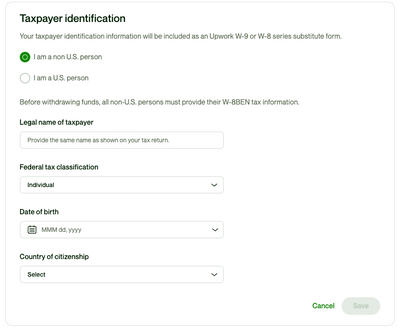
Tax identification number
Once you select Save after completing the Taxpayer identification section, a new section will appear called Tax identification number. To complete this section:
- Provide your tax identification number (TIN). TIN is a number you use for reporting taxes in your country and may be referred to by a different name such as PAN in India
- Read Tax certification and confirmation of unchanged status, which includes reviewing the information you provided
- Sign with your legal name
- Check the confirmation box at the bottom of the page
- Sign the affidavit with your legal name to confirm your status has not changed
- Select Save